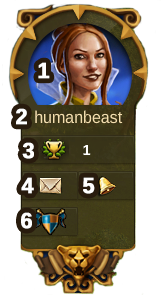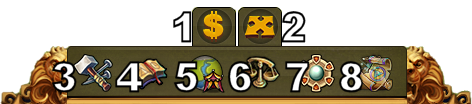Interface: mudanças entre as edições
Ir para navegação
| Linha 50: | Linha 50: | ||
|} | |} | ||
=== | === Perfil do Jogador === | ||
[[File:profiletab.png]] | [[File:profiletab.png]] | ||
{| | {| | ||
! | !Número | ||
! | !Nome | ||
! | !Descrição | ||
|- | |- | ||
|align=center|1 | |align=center|1 | ||
|align=center| | |align=center|Avatar do Perfil | ||
| | |Clique aqui para alterar o seu avatar e o nome de sua cidade. | ||
|- | |- | ||
|align=center|2 | |align=center|2 | ||
|align=center| | |align=center|Nickname do Jogador | ||
| | |Esse é seu nome de usuário. | ||
|- | |- | ||
|align=center|3 | |align=center|3 | ||
|align=center|Ranking | |align=center|Ranking | ||
| | |Aqui mostra sua posição no ranking. Clique aqui para acessar todo o ranking. | ||
|- | |- | ||
|align=center|4 | |align=center|4 | ||
|align=center| | |align=center|Mensagens | ||
| | |Clique aqui para enviar e receber mensagens dentro do jogo. | ||
|- | |- | ||
|align=center|5 | |align=center|5 | ||
|align=center| | |align=center|Notificações | ||
| | |Clique aqui para ver as notificações sobre a ajuda de vizinhos. | ||
|- | |- | ||
|} | |} | ||
=== Options === | === Options === | ||
Edição das 19h41min de 23 de abril de 2015
HUD / Barra Superior
Na barra superior da tela, também conhecida como HUD (sigla em inglês para Heads-Up Display) você terá acesso aos recursos mais importantes.
| Número | Nome | Descrição |
|---|---|---|
| 1 | Trabalhadores | Trabalhadores são responsáveis pela construção e melhoramentos dos edifícios. Clique no botão + verde para desbloquear mais trabalhadores. |
| 2 | População | Aqui mostra a sua população disponível. |
| 3 | Cultura | Aqui mostra a sua cultura disponível. |
| 4 | Bônus de Cultura | Aqui é mostrado se há bônus de cultura e os possíveis benefícios. |
| 5 | Pontos de Conhecimento | Você pode acumular até 10 Pontos de Conhecimento. |
| 6 | Visão Geral das Mercadorias | Uma lista de suas mercadorias disponíveis. |
| 7 | Moedas | Sua quantidade atual de moedas. |
| 8 | Suplimentos | Sua quantidade atual de suprimentos. |
| 9 | Diamantes | Sua quantidade atual de Diamantes. Clique no botão + verde para comprar mais Diamantes. |
Perfil do Jogador
| Número | Nome | Descrição |
|---|---|---|
| 1 | Avatar do Perfil | Clique aqui para alterar o seu avatar e o nome de sua cidade. |
| 2 | Nickname do Jogador | Esse é seu nome de usuário. |
| 3 | Ranking | Aqui mostra sua posição no ranking. Clique aqui para acessar todo o ranking. |
| 4 | Mensagens | Clique aqui para enviar e receber mensagens dentro do jogo. |
| 5 | Notificações | Clique aqui para ver as notificações sobre a ajuda de vizinhos. |
Options
| Number | Name | Description |
|---|---|---|
| 1 | Logout | By clicking here you can log out of the game. |
| 2 | Zoom | This allows you to zoom in and out on your City Map. |
| 3 | Full Screen | Click here to access full screen mode. |
| 4 | Support | Shortcut to forum and support. |
| 5 | Music | This allows you to turn the background music on and off. |
| 6 | Sounds | This allows you to turn sound on and off. |
| 7 | Advanced Settings | Here you can turn off the "Diamonds purchase confirmation", toggle the city animations on/off and lower the graphical effects in the battle. |
Bottom Menu
| Number | Name | Description |
|---|---|---|
| 1 | Build Menu | Clicking the build button in the bottom menu opens the build menu.
Buildings are sorted into different categories and you can choose them via tabs. |
| 2 | Research Menu | Click here to enter the Research Menu and research new technologies. |
| 3 | World Map | Click here to enter the World Map, explore it and collect Relics. |
| 4 | Trader | Click here to access the Trader and trade with your neighbors. |
| 5 | Sell Mode | Most of your Buildings can be sold. Click here to enable the Sell Mode. |
| 6 | Move Mode | Clicking the move button and then a building, will attach that building to the mouse cursor. A grid is shown and the building area is highlighted in green if the position is valid for the building and red if not. |